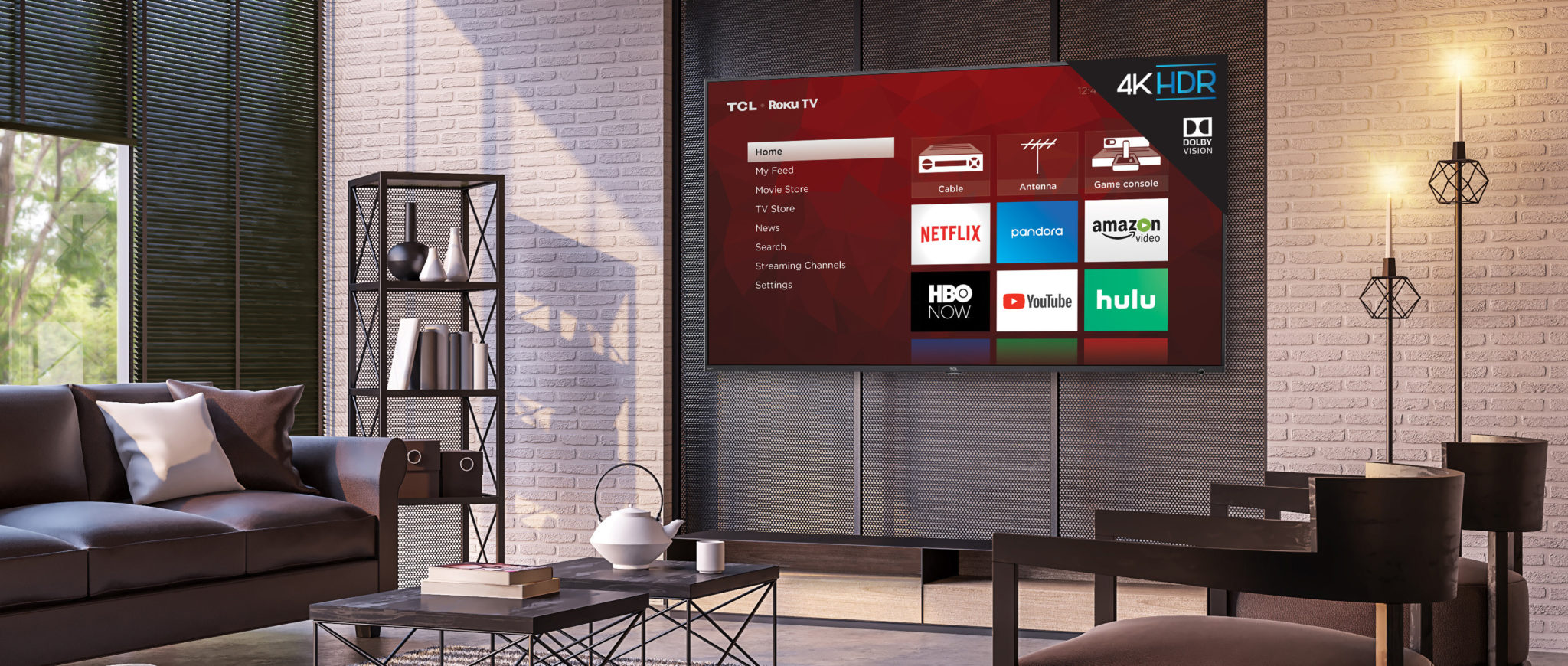Roku is the number one streaming media player in the United States and is owned by over 70% of our readers according to a recent survey. New Rokus like Roku TVs are also becoming a runaway success. However, many owners are likely not taking full advantage of everything their Roku has to offer.
Roku is the number one streaming media player in the United States and is owned by over 70% of our readers according to a recent survey. New Rokus like Roku TVs are also becoming a runaway success. However, many owners are likely not taking full advantage of everything their Roku has to offer.
A few weeks ago, we did a post on five pro tips for Roku TV owners. Today, we want to cover some tips for Roku player owners.
So, today, I want to show you my top five Roku tips to help you get the most from your Roku player.
#1 Rename Your Roku Players
The ability to cast video and photos from your phone is great. The ability to send YouTube videos from your computer or phone to your TV is even better. But if you are like me and own multiple Rokus sometimes it can be confusing to remember which serial number is in the living room and which is in the bedroom.
There is good news. If you head over to the My Account page on Roku’s website, you can rename your Roku boxes. That way you can easily figure out which Roku is in your living room and which one is in your bedroom without having to find a serial number.
#2 Replay Captions
Ever miss what was said on the TV? Is the sound low so you don’t wake someone up or is it just hard to understand? Roku lets you enable captions for instant replay. Just hit the Replay button and for the few seconds of the replay, your Roku will enable closed captions. (Settings > Captions > Instant Replay.)
#3 Roku Apps
Roku has a powerful and helpful app for Android, iOS, and Fire OS devices. This app will let you cast photos and videos from your phone or tablet to your TV. And you can use your mobile device as a remote for your Roku if you ever lose your remote.
The Roku app also solves one of the most common complaints about all streaming players: The onscreen keyboards are slow and painful to use. With the Roku app, your mobile device can be used as a keyboard for usernames and passwords.
#4 Cast Netflix or YouTube
Searching Netflix or YouTube on your TV is not nearly as fast or as easy as on your computer or phone. Now Roku will let you search for what show or video you want on your phone and cast it to your TV. All you need to do is hit the Cast button on the Netflix or YouTube app and select your Roku player. (Note: Both devices must be on the same Wi-Fi network for this to work.)
#5 Mute Captions
We have all been there before. The game or show is on and the phone rings. So, you hit mute but still want to know what is being said. Now with Roku player,s you can enable mute captions so any time your TV is muted the captions will automatically turn on.
Do you have a tip for Roku owners? Post it in the comments and let everyone know about it.
Did you know we have a YouTube Channel? Every week we have a live Cord Cutting Q&A, and weekly Cord Cutting recap shows exclusively on our YouTube Channel!
Please follow us on Facebook and Twitter for more news, tips, and reviews. Need cord cutting tech support? Join our Cord Cutting Tech Support Facebook Group for help.