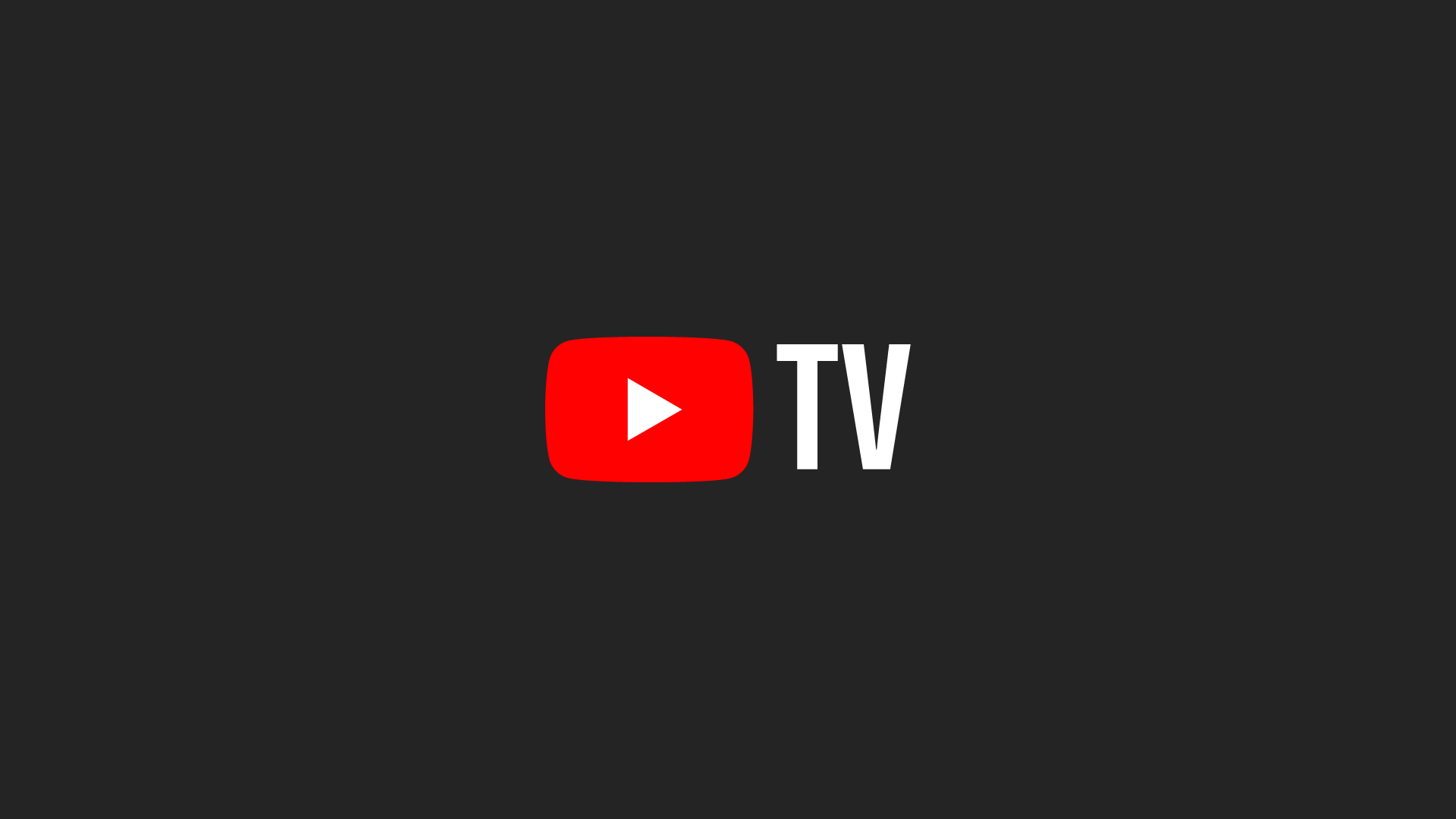With over 70 channels, YouTube TV has something for everyone. If you’re subscribed, there’s a good chance that there are some channels that you’re not interested in. Luckily, YouTube TV makes it easy to customize your lineup so you only see the channels you want to watch on your guide. Here’s how to do it.
With over 70 channels, YouTube TV has something for everyone. If you’re subscribed, there’s a good chance that there are some channels that you’re not interested in. Luckily, YouTube TV makes it easy to customize your lineup so you only see the channels you want to watch on your guide. Here’s how to do it.
Start by logging into your YouTube TV account. Go to Settings and choose Live Guide. You’ll see a check mark next to each channel. Uncheck those that you want to hide from your lineup. It’s as simple as that.
In this section, you can also click and drag channels to reorder them on the list. With this feature, you can create your customized channel guide, putting your favorite and most watched channels at the top, making it even easier to find the content you want to watch when you log in.
Another useful feature is the ability to hide sports scores. You can turn on the “Hide all scores for this team/league” feature in YouTube TV to hide scores for specific sports teams and leagues. This will save you from spoilers like final scores and live previews before you get a chance to watch the game. To turn on this feature, select More on any team or league page. Toggle on “Hide all scores for this team/league.”
These changes are tied to your account so the changes you make on one device will carry over to any other device you log into.
Did you know we have a YouTube Channel? Every week we have a live Cord Cutting Q&A, and weekly Cord Cutting recap shows exclusively on our YouTube Channel!
Please follow us on Facebook and Twitter for more news, tips, and reviews. Need cord cutting tech support? Join our Cord Cutting Tech Support Facebook Group for help.