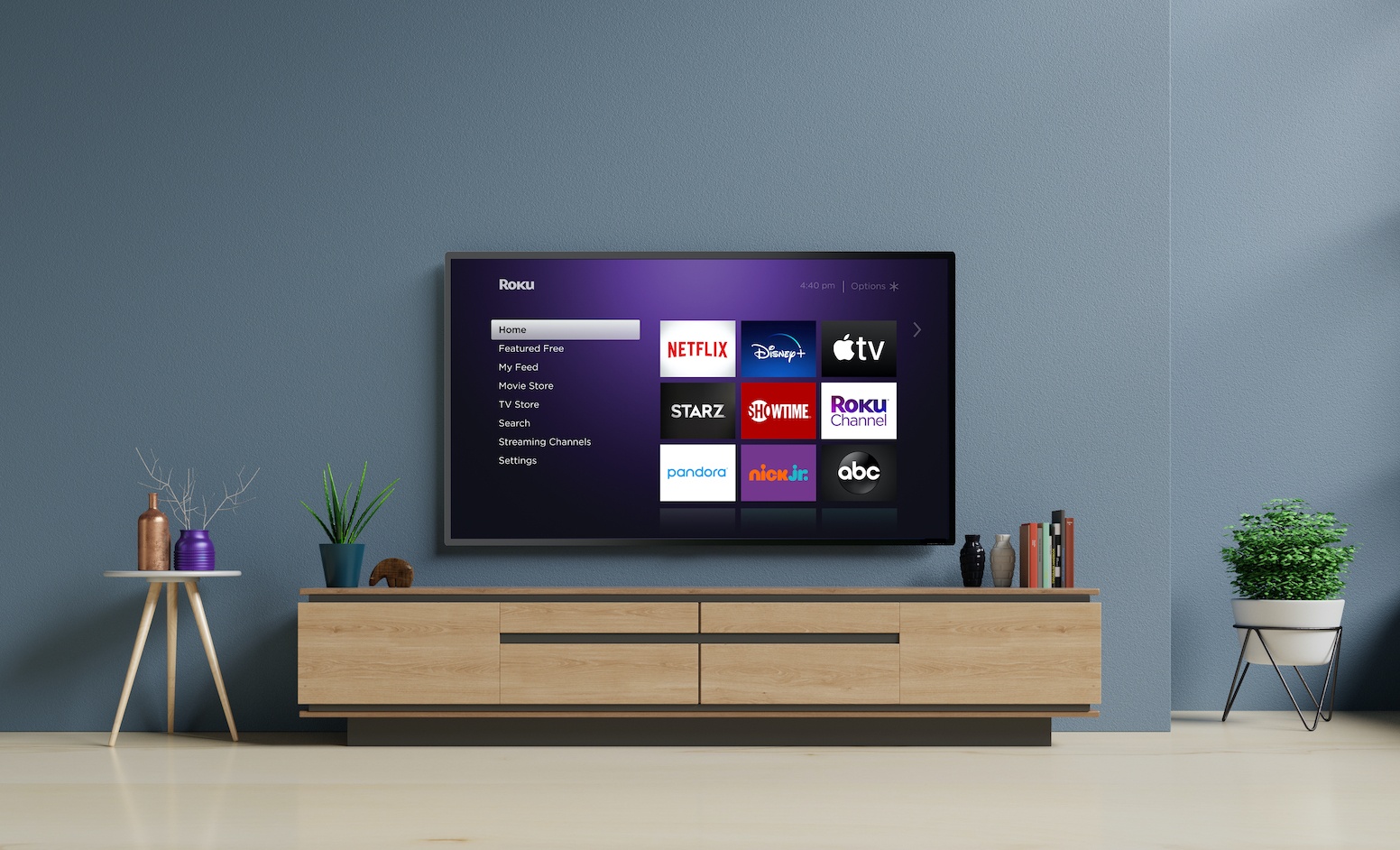While Roku streaming devices don’t offer a single, one-stop location for parental controls that govern all your streaming services and apps, you can set up PIN-protected access for playback restrictions within The Roku Channel. Also, Roku TVs can restrict over-the-air content based on ratings. In this guide, we’ll walk you through how to set up parental controls on your Roku device or Roku TV.
Set up Parental Controls on The Roku Channel
Parental controls within The Roku Channel are based on movie and TV rating guidelines and age groups you can specify. To get started, log into your Roku account via a web browser. Next, head to your account settings and find the PIN preference section. Click the Update button and you’ll be brought to a PIN code setup page.
Here, you can create a PIN and set when and where the code is required — like before any purchase or before you add any items from the Channel Store.
You’ll also be asked to set restrictions on which types of content requires a PIN to view, and which types don’t. Roku divides those into age groups:
- Off: No PIN is required for any content within the Roku Channel.
- Little kids: Only content carrying a G, TV-Y, or TV-G rating can be accessed without a PIN. All other ratings, including unrated and not rated content will require a PIN.
- Young kids: Everything from G to PG/TV-PG can be accessed without a PIN.
- Teens: Everything up to PG-13/TV-14 can be accessed without a PIN.
Again, these restrictions apply only to the Roku Channel itself, and not other apps or services you might have installed (though many of those services have parental controls of their own). Also, Roku points out that while the PIN code restricts viewing certain types of content, those titles may still appear in search results and while browsing within the app.
Set up Parental Controls on a Roku TV
If you have a Roku TV, you can set up a PIN code to restrict access to over-the-air content. To get started, press the Home button on your remote and then head to Settings. Scroll to Parental controls and, if this is your first time accessing the menu, you might be asked to enter a four-digit PIN code. This PIN is different than the one you might have for your Roku account.
Once you’re in the Parental controls menu, you can opt to show or hide the Movie and TV stores, and the Featured Free section.
You can also set up restrictions on OTA channels. Head to the TV tuner menu and you should see an option to turn parental controls on and off. Options include setting TV ratings based on age groups (Y, Y7, G, and more) or content types (violence, language, etc.). Movies can be restricted based on ratings, such as PG-13, R, or NC-17. You can also block all unrated programs.
If you need to reset or change your PIN, just head back to Settings and head to the Parental controls menu.
And that should do it: Your Roku Channel and/or Roku TV should now be a safer place for younger viewers. Again, these settings don’t affect other streaming services, but we’re working on up-to-date guide for those as well. Stay tuned!
Did you know we have a YouTube Channel? Every week we have a live Cord Cutting Q&A, and weekly Cord Cutting recap shows exclusively on our YouTube Channel!
Please follow us on Facebook and Twitter for more news, tips, and reviews. Need cord cutting tech support? Join our Cord Cutting Tech Support Facebook Group for help.