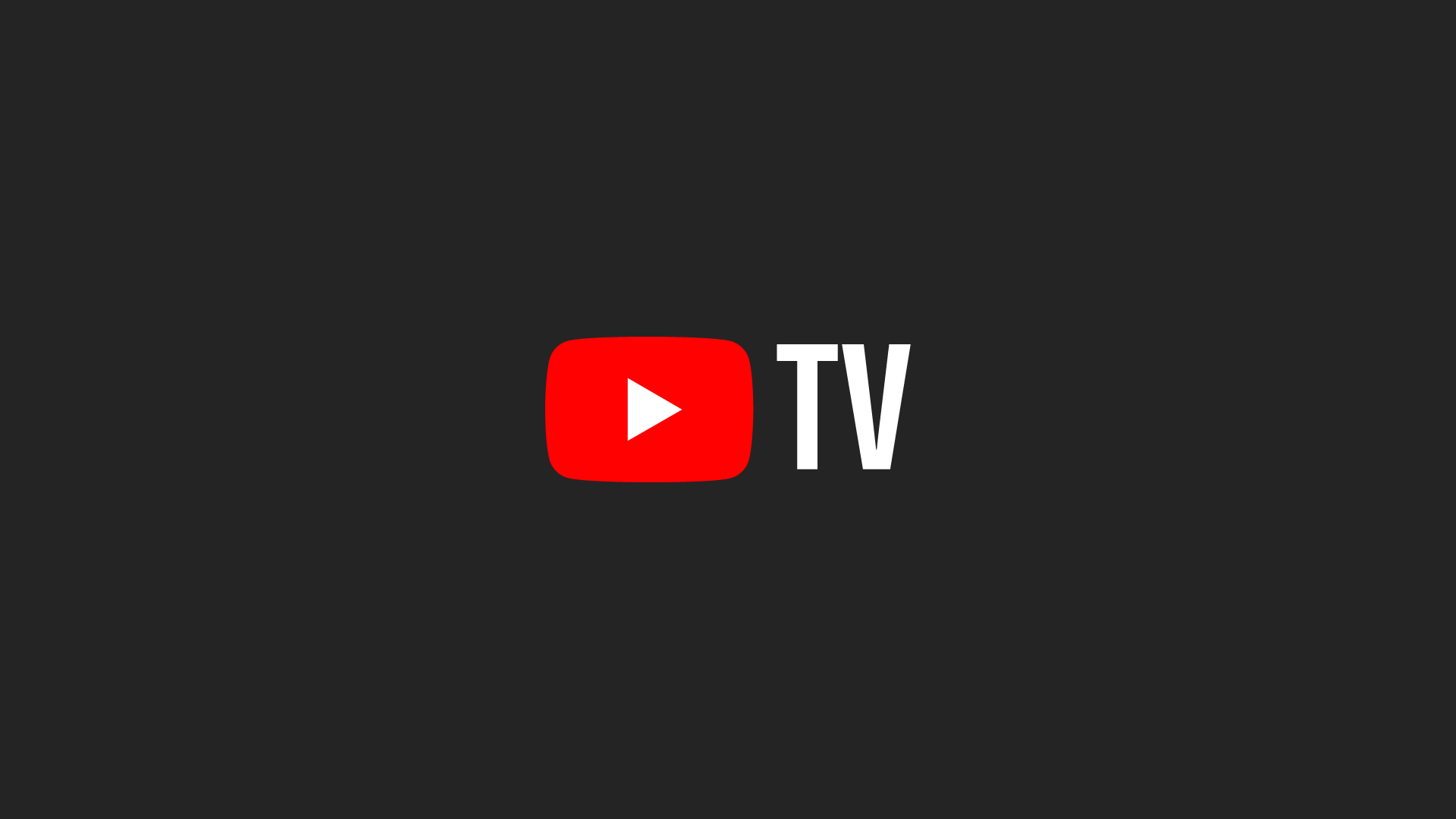There are so many streaming devices out there, and we know it can be difficult to understand how they all work. We’ve covered how you can set up your devices to stream Sling TV on Roku, Fire TV, and Apple TV. For this guide though, we’re hoping to take some of the confusion out of using your Roku to watch YouTube TV.
Learn how to watch YouTube TV on Roku, Apple TV, and Amazon Fire Stick here.
What is YouTube TV?
YouTube TV offers over 70 different channels, each filled with its own distinct content. Channels run the gamut from news to entertainment and sports and include something for just about everyone. It was named the best overall streaming service in 2020 by CNET for its content selection, user interface, and price. YouTube TV also offers add-ons and, because of its many awards and word-of-mouth reviews, it has become a top service for cord cutters everywhere.
Where can I watch?
The following Roku devices will allow you to stream YouTube TV:
- Roku Ultra
- Roku Premiere and Premiere+
- Roku Express and Express+
- Roku 3 and 4
- Roku 2 (model 4210)
- Roku Streaming Stick (model 3500 or later)
- Roku TV
- 4k Roku TV
How can I watch?
- Click the home button on your Roku remote and then find the ‘Search Channels’ tab. Put ‘YouTube TV’ into the search bar.
- Click ‘Add Channel’ and wait for the icon to appear on your home screen. Remember you can change the placement of channels on your home screen by going to your settings.
- When the channel has loaded, open the channel, enter your login information, and start streaming.
Optimizing your picture
Some cord cutters have reported that YouTube TV sometimes streams at a higher rate than other streaming services. Additionally, it may be that there are too many programs running off your network or different applications running in the background. This may result in slower or lagging performance, so make sure to adjust your resolution in the Roku TV settings or reset your network if you run into this problem.
Did you know we have a YouTube Channel? Every week we have a live Cord Cutting Q&A, and weekly Cord Cutting recap shows exclusively on our YouTube Channel!
Please follow us on Facebook and Twitter for more news, tips, and reviews. Need cord cutting tech support? Join our Cord Cutting Tech Support Facebook Group for help.